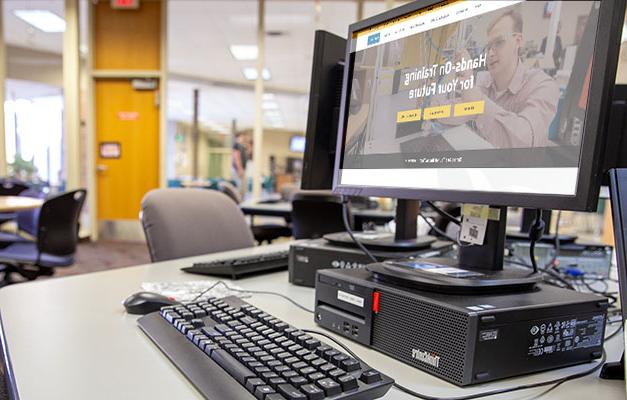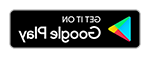Get Technology Assistance
Phone: 763-433-1510
Email: it.helpdesk@expoconstruccionyucatan.com
In-Person: Room 180
Request Student Loaner Equipment
Available Loaner equipment is available to currently enrolled students. This includes laptops, hotspots, and web cameras.
Other Technology Services and Resources
Visit the OIT Service Portal for current open lab hours.
D2L Brightspace is an online learning environment that is used for students enrolled in seated, hybrid, and online courses. Many faculty in face-to-face and web-enhanced courses use D2L Brightspace to provide course materials to their students online. D2L Brightspace provides many tools for teaching and learning in the classroom and online.
Office 365 Information and Resources
Office 365 for education includes email, instant messaging, group video and voice chat, and online document viewing and editing.
Already have your email address? Check your email at: http://login.microsoft.com
Not sure what your email address is? Go to http://starid.minnstate.edu to get started using your StarID, the username you will need to access your email, D2L Brightspace and more.
- Student Email and Login Information
- Employee Email and Login Information
- Knowledge Base: Email and Storage
You can connect with various email applications from your desktop or mobile device:
- Outlook iPhone / Android Mobile App
- Outlook Desktop Client for Windows or MacOS Devices
- Outlook Desktop Client for Windows University Owned Devices
- Apple Mail for MacOS
- iOS Mail (iPhone, iPad)
Other Office 365 Account Activities
File sharing Office 365 uses Microsoft SharePoint Online for sharing files and Microsoft Office Web Apps for creating and reading documents.
Instant messaging and online meetings Office 365 uses Microsoft Skype Online for both instant messaging and online meetings.
Other Office 365 Topics
Download the official Anoka Technical College mobile app
The Anoka Technical College mobile app is now available for download on Android and iOS devices.
Key app features include:
- Student class, assignment and extra-curricular schedules
- Maps and contact information
- Campus service information
Google Play and the Google Play logo are trademarks of Google LLC.
The App Store is a registered trademark of Apple Inc.
Every student and employee is provided with a Network account which allows you to login to a college computer on campus.
Activate Network Account
If you are a registered student and wish to login to a college computer, you will need to activate your StarID first.
Star ID Activation and Resources
Logging in on Campus
After you have activated your StarID, you can login to a college computer:
- Simultaneously press Ctrl, Alt and Delete keys to open the login dialog box
- In the Username field, enter your StarID (Example: ab1234cd)
- Enter your Password set when you activated your StarID. If you have forgotten your password, click here Press Enter on the keyboard
- Congratulations! You are now logged in—don’t forget your password
Visit the Knowledge Base to learn more about software and application resources for students and employees.
Tech Tutors provide one-to-one support for admitted and enrolled students seeking support with online learning tools including D2L, Microsoft 365, and other department-based software.
Wireless internet service is available throughout campus.
Access Anoka Tech's Wireless Network
- Connect your computer to the wireless network Eduroam
- You will be prompted to enter your StarID@go.minnstate.edu (student users) or StarID@minnstate.edu (employee users) and password. Click here http://atctechnews.com/expanded-campus-wifi-coverage/ for more information.
Visit the Knowledge Base for additional information about network and wireless services.
Mobile Printing
The Mobile Printing Service allows the printing of documents from your mobile device(s) to selected printers on campus. You do not need to install any print drivers on your mobile device to use this service. This service is available to current students, staff, and faculty of Anoka Technical College.
Mobile print station is located in the Academic Resource Center (ARC 180). The Mobile Printing Service can be utilized from your mobile device(s) at mprint.AnokaTech.edu.
Steps to print from a mobile device:
- Go to mprint.AnokaTech.edu and follow onscreen directions to submit your print job(s)
- Visit the mobile print station
- At the printer, type in your network ID and password
- Press login
- Select the print job(s) you want to print
Please note: Mobile print stations will hold print jobs for up to 2 hours.
Illegal File Sharing
Back in 2008, the United States Congress passed and President Obama signed the Higher Education Opportunity Act (HEOA), which provides funding for federal financial aid programs, as well as other higher education funding and requirement changes. Part of this Act included new requirements for colleges to notify all students regarding the illegality of sharing files covered under the Digital Millennium Copyright Act (DMCA) of 1998. This message shall serve as Anoka Technical College’s official notice to all enrolled students.
This notice is directed to ALL Anoka Technical College students and does NOT mean that you have done anything wrong related to illegal file sharing. It is simply a required notice.
Downloading or distributing copyrighted material, including through peer-to-peer file sharing, without the permission of the copyright owner is against the law. Illegal downloading or distribution of copyrighted materials can result in you being prosecuted in criminal court and/or sued for damages in civil court. Criminal penalties for first-time offenders can be as high as five years in prison and $250,000 in fines. If sued in civil court, you may be responsible for monetary damages, attorneys' fees and civil penalties up to $150,000 per work distributed. Use of Anoka Technical College technology resources (including accessing the Anoka Technical College wired or wireless network from your personal computer) for unauthorized distribution of copyrighted materials is prohibited.
By your use of Anoka Technical College technology resources, you formally acknowledge that you have been informed of the rules regarding illegal file sharing and the consequences that can come from inappropriate use of computers and network resources belonging to Anoka Technical College.
If Anoka Technical College receives information about suspected illegal file sharing, the student will be contacted via their Anoka Technical College student e-mail account and asked to sign and return a form notifying them that they have participated in an illegal activity. Failure to return the signed form and/or repeated infractions by the same student will result in student code of conduct notification and associated penalties, including possible restriction from using Anoka Technical College technology resources.
For further information about file sharing, please visit:
- Minnstate Board Procedure 5.22.1, Acceptable Use of Computers and Information Technology Resources. http://www.minnstate.edu/board/procedure/522p1.html
- HEOA (Higher Education Opportunity Act) dealing with unauthorized file sharing on campus networks.